Useful links:
Russian version of this instruction – Here
AW_Donchian_Trend_MT4Free Demo – Here
AW_Donchian_Trend_MT5Free Demo – Here
https://www.mql5.com/en/market/product/121704
MT5 version
👉https://www.mql5.com/en/market/product/121573
How to get AW_Donchian_Trend_Scanner for free costing 245?
AW_Donchian_Trend_Scanner is a great addition to the indicator AW_Donchian_Trend, which will expand the possibilities of trading on the trend.
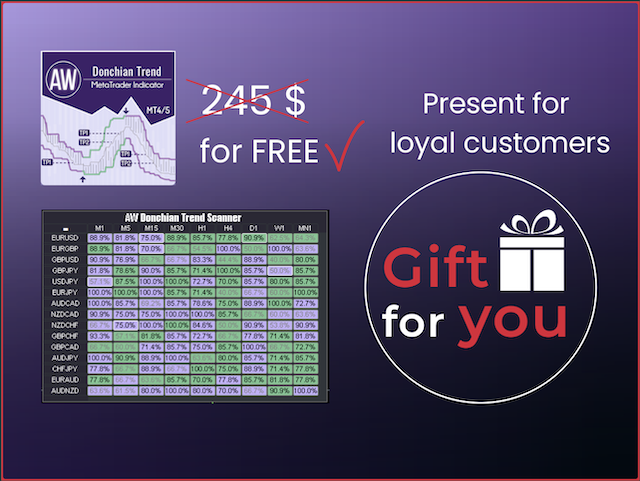
After purchase AW_Donchian_Trend, write to me on this page –https://www.mql5.com/ru/users/nechaevrealle/news to get your AW_Donchian_Trend_Scanner for free.
Multicurrency_and_Multitimeframe_AW_Donchain_Trend_Scanner
AW_Donchian_Trend_Scanner is designed to monitor the entire market in one window. It allows you to see the trend, signals, and success rating on all instruments and timeframes at the same time.
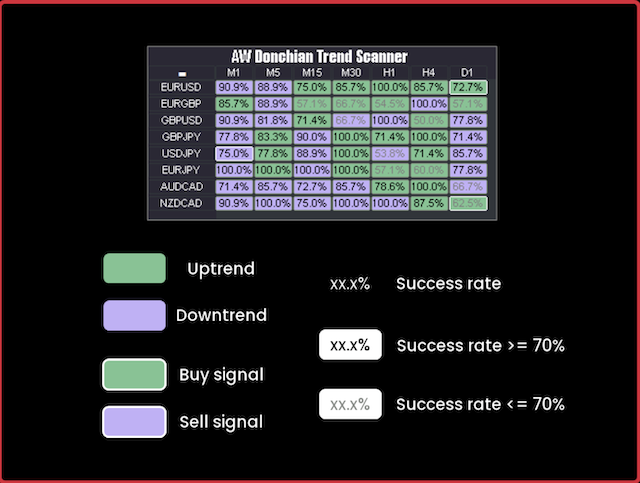
AW_Donchian_Trend_Scanner can be minimized, dragged around the window to any convenient place. With the help of simple settings, you can connect any order of any timeframes, as well as select any symbols. That is, your AW_Donchian_Trend_Scanner can display the trend simultaneously on 135 different charts. AW_Donchian_Trend_Scanner is suitable for all types of instruments.
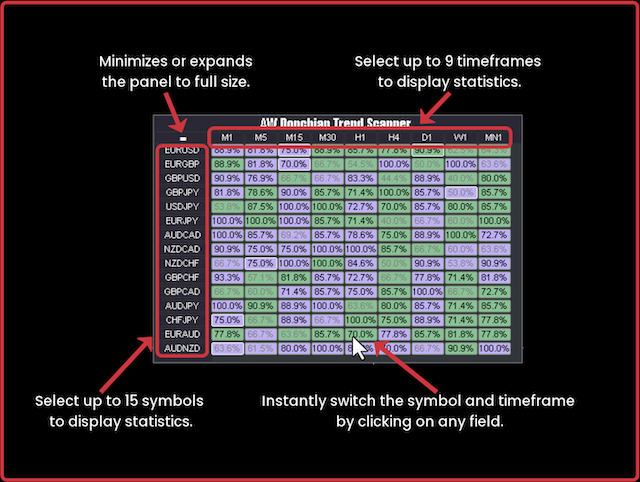
AW_Donchian_Trend_Scanner supports various types of notifications such as Alerts, email notifications, and push notifications for your smartphone or tablet.
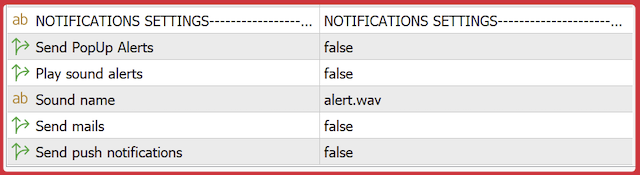
How to trade withAW_Donchian_Trend_Scanner
Step 1– On the H4 timeframe there is an upward trend, this means that we will only buy in this trend. In the case of a downward trend, we will use only sales. For entry into positions, we will use a lower timeframe, for example M15.

Step 2– Signal success rate over 70%. New signal in the direction of the higher period trend.(Signals against we ignore the main trend)
Step 3– Select SL by opposite signal or by support and resistance levels
Step 4– Choose a TakeProfit strategy
- Strategy 1:Close the entire position when TP1 is reached
- Strategy 2:Close 50% of the position when TP1 is reached and the remaining 50% when TP2 is reached
- Strategy 3:Close the entire position when the trend reverses
Input settings of the indicator
MAIN_SIGNAL_SETTINGS – Section of the main settings of the indicator
- Period_Donchian – Indicator period, the longer it is, the less sensitive the indicator signals are. Sets the number of candles, based on the extremes of which the channel will be built.
- The larger, the less sensitive the indicator signals are
- The smaller, the more sensitive the indicator signals are
- Values20 – 40– Signal for entry
- Meanings40 – 60Trend filtering
- TakeProfit_target – Multiplier for TP1 and TP2. The higher the multiplier, the more profit from one transaction, but the lower the percentage of successful signals
- The higher the value, the greater the profit from the transaction, but the lower the percentage of successful signals
- The lower the value, the lower the profit from the transaction, but the higher the percentage of successful signals
- StopLoss_mode –Variable that determines the StopLoss strategy. D
- Dynamic_StopLoss–The smaller the value in the variable,the closer the StopLoss is to the opening price of the position, the larger the value in this variable, the further the StopLoss is from the opening price.Itis necessary to set the value in the variable “StopLoss_target”
- SL at opposite signal – StopLosswhen the trend reverses or when there is an opposite signal.
- StopLoss_target– Multiplier for StopLoss. The higher the value of the variable, the further from the opening price the StopLoss will be located.
- Maximum_bars_for_calculation– Number of bars for calculating statistics
MISC SETTINGS– Settings section for integrating the indicator into other algorithms. For developers only.
- Disable graphics buffers – Disable all indicator graphical buffers that are not involved in the main calculations of signals and trends.
- Disable objects – Disable creation and updating of indicator graphic objects
- Disable notifications – Disable all indicator notifications
NOTIFICATIONS SETTINGS – Notification settings section
- Send Pop-Up Alerts – Send alerts about new signals
- Play sound alerts – Use sound notification for alerts
- Sound name – Name of the sound used during alert
- Send mails – Use sending letters about the appearance of signals to the trader’s email
- Send push notifications – Use notifications about new signals on the mobile version of the trader’s terminal
GRAPHICS SETTINGS – Section of graphic settings of the indicator
- Indicator on the foreground – Selecting the location of the indicator lines relative to the candles (in front of them or in the background)
- Fat downtrend color – Color of the wide downtrend line
- Medium downtrend color– Color of the average downtrend line
- Skinny downtrend color– Color of the thin downtrend line
- Fat uptrend color – Color of the wide uptrend line
- Medium uptrend color – Color of the middle line of the uptrend
- Skinny uptrend color – Color of the thin uptrend line
- Up arrow color – Up arrow color
- Down arrow color– Down arrow color
- Arrow size – Size of indicator arrows
- Color TP – Color of TP labels
- Font size TP – Size of TP marks
- Color TP line – Color of the TP line
- Color TP trendline – Color of the TP trend line
- Color SL– Stoploss text color
- Color SL trendline– Color of the stop loss line
- Font size in panel – Text size in the panel
- Main color Panel– Main fill color
- Text color in panel– Text color in panel
- Logo color in panel– Logo color in panel
- Second text color in panel– Second text color in panel
- Downtrend color in panel– Downtrend color in panel
- Uptrend color in panel – Color of the uptrend in the panel
- StopLossHit color in panel– Stoploss color in panel
- Show panel – Enable panel display
Setting up a multi-currency panel
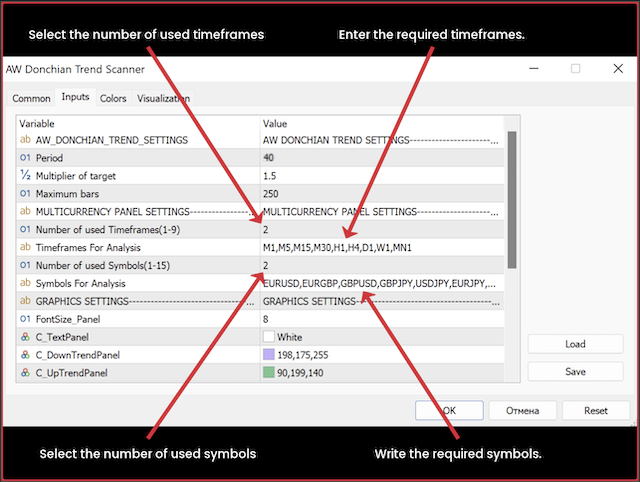
AW Donchian Trend Scanner Input Settings
AW_DONCHIAN_TREND_SETTINGS – Settings ofAW_Donchian_Trend, whose signals will be displayed in the AW_Donchian_Trend_Scanner
- Period_Donchian– The indicator period, the larger it is, the less sensitive the indicator signals are. Sets the number of candles, based on the extremes of which the channel will be built.
- The larger, the less sensitive the indicator signals are
- The smaller, the more sensitive the indicator signals are
- Values20 – 40– Entry signal
- Values40 – 60– Trend filtering
- Multiplier_of_target– Multiplier for TP1 and TP2. The higher the multiplier, the more profit from one transaction, but the lower the percentage of successful signals
- The higher the value, the greater the profit from the transaction, but the lower the percentage of successful signals
- The lower the value, the lower the profit from the transaction, but the higher the percentage of successful signals
- Maximum_bars– Number of bars to calculate statistics
MULTICURRENCY_PANEL_SETTINGS – Settings for selecting instruments and timeframes
- Number_of_used_Timeframes(1-9) – The number of timeframes to be displayed in the panel must be from 1 to 9
- Timeframes_For_Analysis – List of timeframes to be displayed. Entered as text separated by “,” without spaces
- Number_of_used_Symbols(1-15) – The number of characters to be displayed in the panel must be between 1 and 15
- Symbols_For_Analysis– List of symbols to be displayed. Entered as text separated by “,” without spaces
NOTIFICATIONS SETTINGS – Notification settings section
- Send PopUp Alerts– Send alerts about new signals
- Play sound alerts– Use sound notification for alerts
- Sound name– The name of the sound used for alerts
- Send mails– Use sending letters about the appearance of signals to the trader’s e-mail
- Send push notifications– Use notifications about new signals on the mobile version of the trader’s terminal
GRAPHICS SETTINGS – Graphic settings section
- FontSize_Panel – Text size
- Color of text in panel – Text color
- Color of downtrend – Color of the downtrend
- Color of uptrend – Color of the uptrend
For developers:
Since the indicator works at the close of the candle, to call the iCustom function you should use the values of the penultimate candle with index 1.
Data Buffer Number Values Uptrend 0 >0 – upward trend Downtrend 1 >0 – downward trend Buy Signal 9 >0 – Buy signal Sell Signal 10 >0 – Sell signal Take Profit 1 Points 18 Integer value Take Profit 1 Price 37 Price Take Profit 1 Hit Number 41 Integer value Take Profit 1 Hit Percent 24 Value from 0.00 to 100.00 Take Profit 2 Points 19 Integer value Take Profit 2 Price 38 Price Take Profit 2 Hit Number 42 Integer value Take Profit 2 Hit Percent 25 Value from 0.00 to 100.00 StopLoss Points 33 Integer value StopLoss Price 39 Price(For Dynamic SL mode only) Signals 34 Integer value, number of signals. Exit Loss Number 44 Integer value Exit Loss Percent 28 Value from 0.00 to 100.00 Exit Win Number 43 Integer value Exit Win Percent 29 Value from 0.00 to 100.00 Success Rate(%) 35 Value from 0.00 to 100.00
Buy the indicator now:
MT4 version
👉https://www.mql5.com/en/market/product/121704
MT5 version
👉https://www.mql5.com/en/market/product/121573
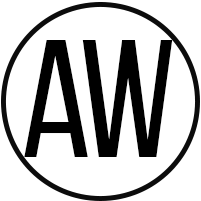
AW Trading Software
Support:https://www.mql5.com/ru/users/nechaevrealle
https://www.mql5.com/en/blogs/post/758745″>
#Donchian #Trend #indicator
