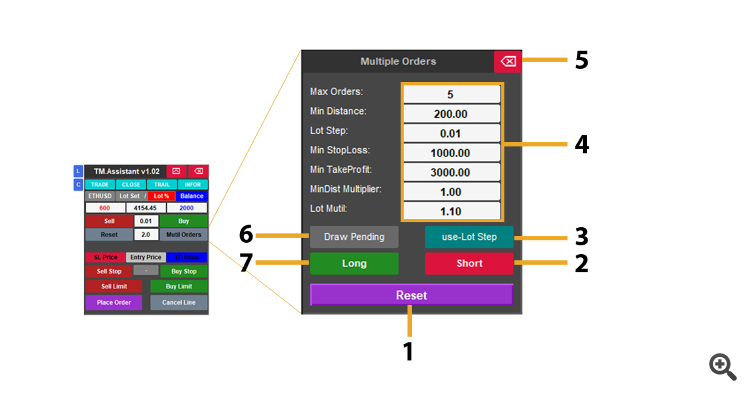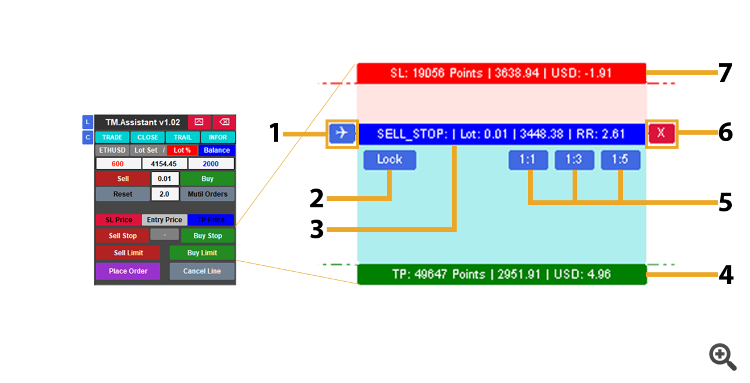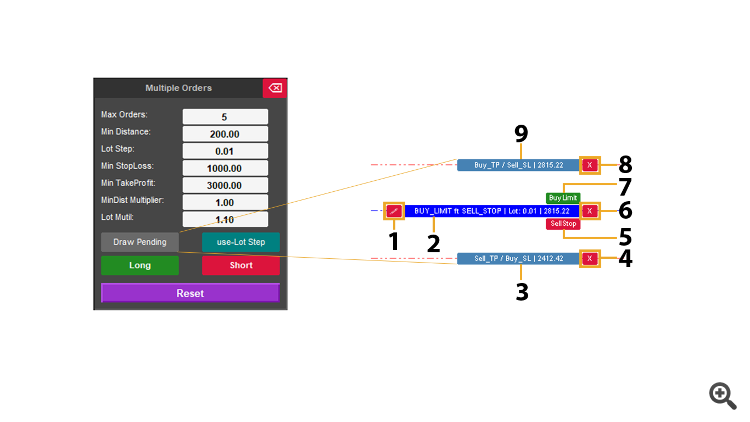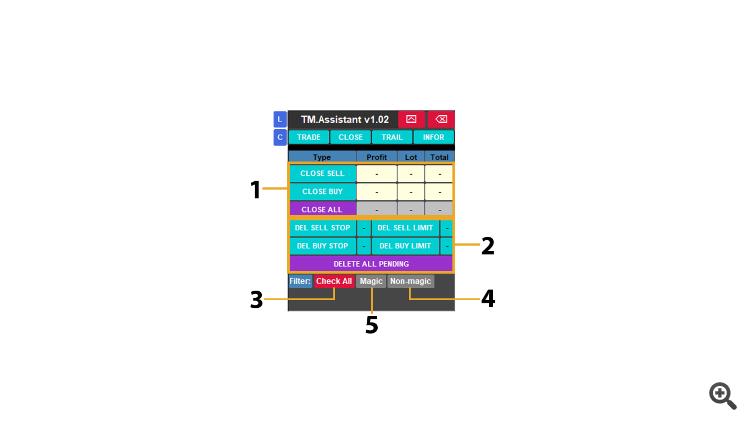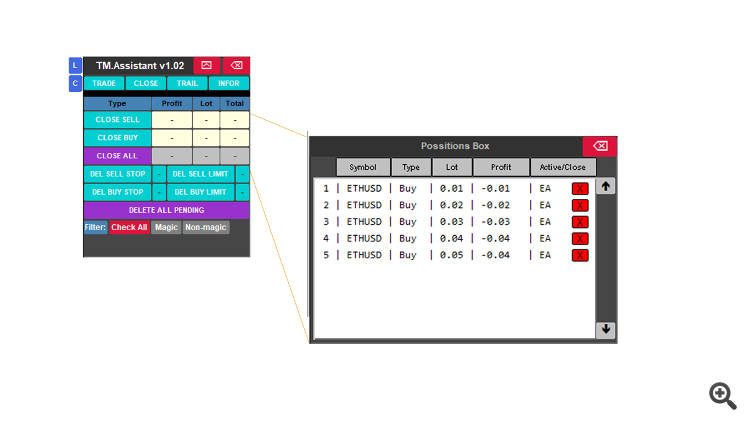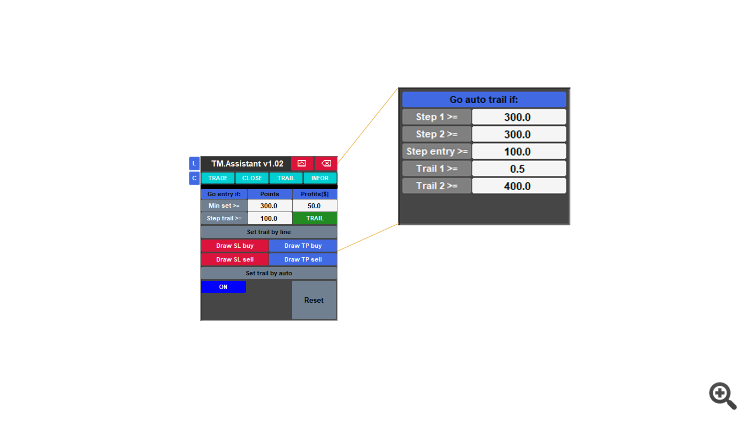TM Assistant is a trading dashboard designed for manual trading. The dashboard allows you to calculate risks, manage positions using the Trailing Stop function, close positions in parts. And many other useful features.
List of key features || My Product
1. General Information and Basic Settings
The Information section contains parameters that identify and control the tool’s operation:
Magic Number: Unique ID assigned to each trade.
Comment Text: Custom label for order identification or version tracking.
Use Alert: Enables or disables alerts for invalid inputs.
Save Manual Data: Saves user-defined settings for later sessions.
These options ensure clear management between automated and manual trades within the same account.
2. Risk–Reward Configuration
The Risk–Reward Setup section allows users to predefine risk exposure and profit targets for each order:
Lot Size: Fixed trade volume.
Risk Percent: Percentage of account balance risked per trade.
StopLoss / TakeProfit Points: SL and TP distance in points.
Expiration Time: Validity period for pending orders.
This configuration supports consistent position sizing and controlled trade planning.
3. Multi-Trade Configuration
The Multi Trade Setup enables structured trade series such as Grid or DCA strategies:
Min Orders: Minimum number of orders.
Min Distance: Minimum spacing between orders.
Distance Multiplier: Multiplies the spacing between subsequent trades.
Lot Step / Lot Multiplier: Step increase or multiplier for lot size.
Min StopLoss / TakeProfit: Minimum SL/TP limits.
This setup allows multiple trades to be organized and managed as a unified structure.
4. Trailing Stop Configuration
Manual Trailing: Users can control trailing behavior via:
Automatic Trailing: The system adjusts trailing dynamically based on:
Step Trail Entry (A), Step Trailing Stop 1 (B), Trailing Stop 2, and Step Trailing Stop 3 (MAX).
These functions help lock in profits or manage stop levels as price movements evolve.
5. Display and Control Interface
The Display Setup provides visualization and customization options:
Font style, size, and color schemes for profit/loss zones.
RR Buttons (1:1, 1:3, 1:5) for quick Risk–Reward ratio selection.
Main interface components include:
Trading Panel: Open/close trades directly.
Pending Zone: Draw and manage pending orders.
Multi Trade Ruler: Measure spacing for multi-order setups.
Trailing Panels: Configure and monitor trailing activity.
Account Info Box: Display balance, margin, and total profit.
All panels are integrated within the MT5 chart for direct interaction and real-time control.
How Expert ID works
The application uses the Expert ID(Magic) code to distinguish its position from other positions. You can still customize your personal choice.With the default settings, the application will manage positions opened with the ID(Magic) code. In the input settings, you can change this code to another code or specify 0 to have the application manage positions with any code. When an application is installed on two or more charts with the same Symbol, in this case, each application must be assigned a different code.
Main-Panel Trade tab:
1. Lock Panel – Lock the panel position to keep it fixed.
2. Clear Data – Clear all user inputs across all panels (Trade – Manager – Trail) and restore default input values.
3. Menu Tab – Switch between TM Tools interface tabs.
4. Minimize – Minimize the panel.
5. Close Panel – Close and remove TM Tools from the chart.
6. Symbol – Display the symbol currently used by TM Tools.
7. Lot Size Mode – Select the method for calculating lot size.
8. Lot Calculation Mode – Choose whether to calculate lot size based on balance or equity.
9. Take Profit – Input area for the Take Profit value.
10. Show Bid Price – Display the current Bid price.
11. Stop Loss – Input area for the Stop Loss value.
12. BUY – Execute a direct Buy (Long) order.
13. Fixed Lot Size – Input area for a fixed lot size.
14. SELL – Execute a direct Sell (Short) order.
15. Reset – Reset all trade panel parameters to their default input values.
16. Percent – Input area for percentage-based lot size calculation.
17. Multi Orders – Open the Multi Trade interface.
18. SELL STOP – Activate the Sell Stop drawing tool.
19. SELL LIMIT – Activate the Sell Limit drawing tool.
20. Place Order – Execute the pending order after using the drawing tool.
21. Cancel – Remove the drawing tool.
22. BUY LIMIT – Activate the Buy Limit drawing tool.
23. BUY STOP – Activate the Buy Stop drawing tool.
24. Show Pending Price – Display the price level of the pending order line.
Sub-Panel Multiple Trade:
1. Reset: Restore all settings sub panel trade to their default values.
2. Sell: Place a sell order at the current market price.
3. use-Lot-Step: Enable the incremental Lot Step feature (non-Lot-Step mode disables gradual lot size increase).
4. Input Value: User parameter customization section:
- Max Orders: The maximum number of orders that can be opened in one execution.
- Min Distance: The minimum distance between consecutive orders.
- Lot Step: The incremental increase in lot size (set to 0 to disable).
- Min StopLoss: The minimum allowed StopLoss distance.
- Min TakeProfit: The minimum allowed TakeProfit distance.
- MinDist Multiplier: Percentage multiplier applied to the distance between orders (set to 0 to disable).
- Lot Mutil: Multiplier applied to lot size for the scaling strategy.
5. Close: Close the trade sub-panel.
6. Draw Pending Line: Draw pending order lines on the chart for visual setup.
7. Long: Place a buy order at the current market price.
Sub-Draw Tools:
1. Place Order: Execute the trade based on the current draw tool setup.
2. Lock: Lock the position of draw tools to prevent movement.
3. Show Entry Price: Display the entry price information.
4. Show TakeProfit Price: Display the TakeProfit (target) price information.
5. Risk-Reward: Select a quick risk-to-reward ratio preset.
6. Close: Close the draw tool panel.
7. Show StopLoss Price: Display the StopLoss (loss limit) price information.
Sub-Draw Mutil trade
1. Great Line SL-TP: Display StopLoss and TakeProfit guide lines.
2. Show Entry Price: Display the entry price on the chart.
3. Show Line Down: Display the price line information below the Entry Price.
4. Close Line Down: Hide the price line below the Entry Price.
5. Send Pending Order: Place a pending order based on user input parameters or chart lines.
6. Close sub mutil: Close the sub multi-panel of the draw tool.
7. Send Pending Order: Place a pending order based on user input parameters or chart lines. (duplicate function, same as #5)
8. Close Line Up: Hide the price line above the Entry Price.
9. Show Line Up: Display the price line information above the Entry Price.
Main Panel Manager
1. Order Management Area: Manage existing orders — close and monitor active trades by order type.
2. Pending Order Management Area: Manage pending orders — close and monitor pending trades by order type.
3. Check All: Check all orders, including both TM orders and external orders.
4. Non-Magic: Check orders manually placed by the trader (without a Magic Number).
5. Check Magic: Check orders placed by TM or other Expert Advisors (only when a Magic Number is present).
Sub-Manager panel
Sub-manager Panel: A display panel showing active trades grouped by symbol.
Main Panel Trail
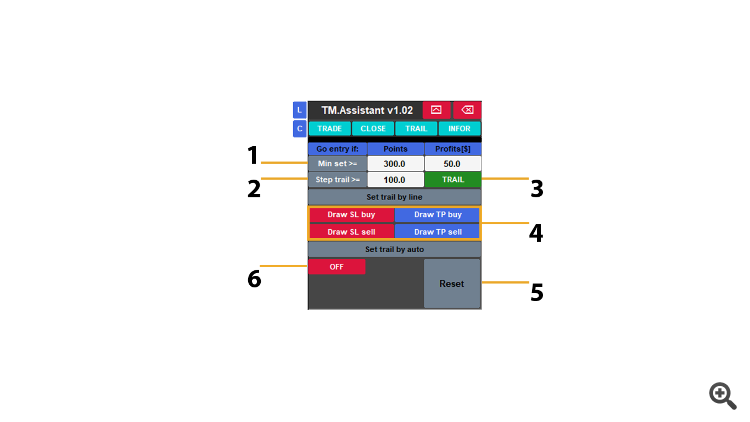
1. Trail Condition Area: Display basic trail parameter settings.
- Min set by Point: Move the StopLoss by a minimum point distance.
- Min set by Money: Move the StopLoss when profit reaches a minimum money amount.
2. Trail Step Area: Enter the minimum number of points to trail (TM will calculate movement from the order’s Open Price ± depending on order type).
3. TRAIL: Execute the trailing function.
4. Line Call Area: Call dynamic trail lines onto the chart (TM will use these line prices as trail levels for all valid orders).
5. Reset: Restore all trail input values to their default settings.
6. OFF: Turn off Auto Trail mode (ON – opens the Trail sub-panel).
Sub Panel Trail (use for Auto Trail)
1. STEP 1:
The first profit distance where TM Tools starts trailing from the Entry.
→ When profit ≥ min_step_1, the StopLoss moves to:
SL = Entry ± (min_step_use × pipValue)
(+ for Buy, – for Sell)
Example:
➡ When profit reaches 300 points, TM moves SL to:
SL = Entry ± 100 points
(+ for Buy, – for Sell)🎯 This step helps the trade escape from loss and start protecting profit.
2. STEP ENTRY:
The distance used as a reference offset from the Open Price (Entry ±).
This value defines how far the SL will shift when Step 1 is triggered.
3. STEP 2:
The second profit distance where TM Tools adjusts the StopLoss again.
→ When profit ≥ (min_step_1 + min_step_2), the StopLoss moves to:SL = Entry ± (TRAIL 1 × (min_step_1 + min_step_2) × pipValue)
Here, TRAIL 1 is a percentage value that determines how much of the total profit distance (min_step_1 + min_step_2) is locked in.
Example: if TRAIL 1 = 0.5 (50%), StopLoss will be moved halfway between Entry and current profit level.
Example:
min_step_1 = 300
min_step_2 = 300
TRAIL 1 = 0.5 (50%)
➡ When profit reaches 600 points, TM moves SL to:
SL = Entry ± (0.5 × 600) = Entry ± 300 points
🎯 Now the StopLoss locks 50% of total profit distance.
4. TRAIL 1 – Percentage Level
A percentage value defining how much profit is locked during Step 2.
New SL = Entry ± (TRAIL 1 × Total Profit Distance)
🎯 Higher TRAIL 1 = tighter StopLoss (less drawdown but less breathing room).
5. TRAIL 2 – Continuous Trailing Step
After Step 2 is reached, TM continues to trail StopLoss by a fixed distance for every new profit increment.
Formula:
SL = Base SL ± (n × min_step_use × pipValue)
Example:
➡ If profit = 900 points (extra 300):
n = 3 → SL moves +300 more points from Step 2 level.
🎯 TM now performs dynamic trailing to protect profit automatically.
📝 NOTE:
To ensure the trailing feature works continuously:Sub Panel Trail (use line to Trail)
Note: Line trail will set all Symbol by type to trail
When you enable or trigger the Line trail function, it will automatically apply the trailing stop logic (or trailing parameters) to all symbols that belong to the same type (e.g., all BUY orders, all SELL orders, or all pairs under the same category).
Main Panel Infor:
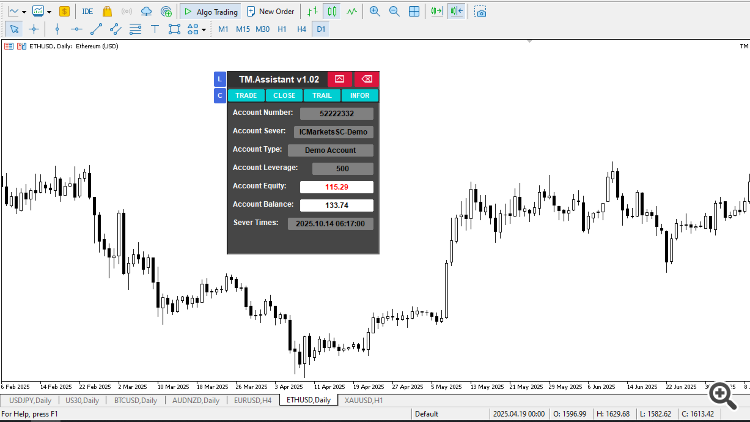
Displays basic information of the trading account.
www.mql5.com (Article Sourced Website)
#Instructions #TM.Assistant #Trade #tool